How to create organizers for your clients
This lesson is about creating organizer templates and customizing them. Duration: 19 minutes.
Covered here:
- How to use organizers and why you need them
- How to create organizer templates
- How to request documents in organizers
- How to customize organizers and save your clients from unnecessary questions and sections

|%first_name%|, we have a quick five-question quiz for you at the end of this lesson. We are not going to be strict teachers, so we’re giving you the questions at the beginning to help you prepare.
Here's what you should pay special attention to:
- What organizers are used for
- How many organizer templates you need
- How to find the documents uploaded via the organizer
- How to copy organizer sections
- Where you can use conditional logic
By the way, each course contains hands-on videos. You can enter full-screen mode by clicking the full-screen button next to the Vimeo logo.
Section 1: Why You Need Organizers
Organizers allow you to create custom-designed sets of questions and forms to get all of the basic information you need from clients:
- Information on spouses
- Information on children
- Bank and financial information
- Incomes, deductions, credits, and whatever you need
How it can help you during workflow:
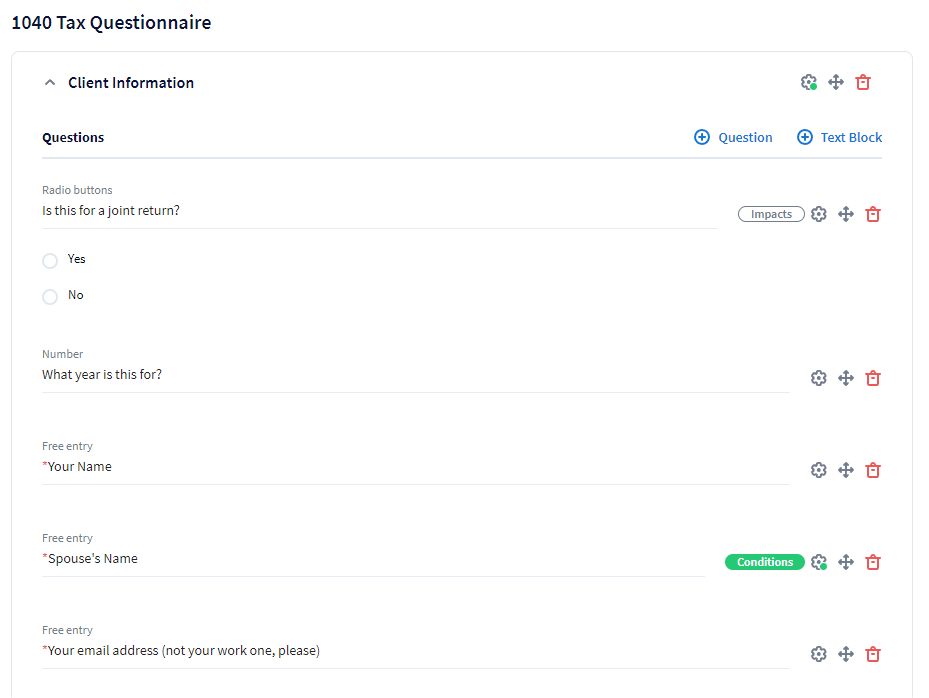
Organizers help you collect all necessary client information. The best thing is that they can be customized for each client:
- When the client selects “No” in the “Is this for a joint return?” question, the organizer will not display the question about spouses
- If the client has selected “Yes” — the “Spouse’s Name” question will be displayed. Also, clients can copy the whole section to enter their spouse’s information
Everything becomes clearer if we look at what the client sees:
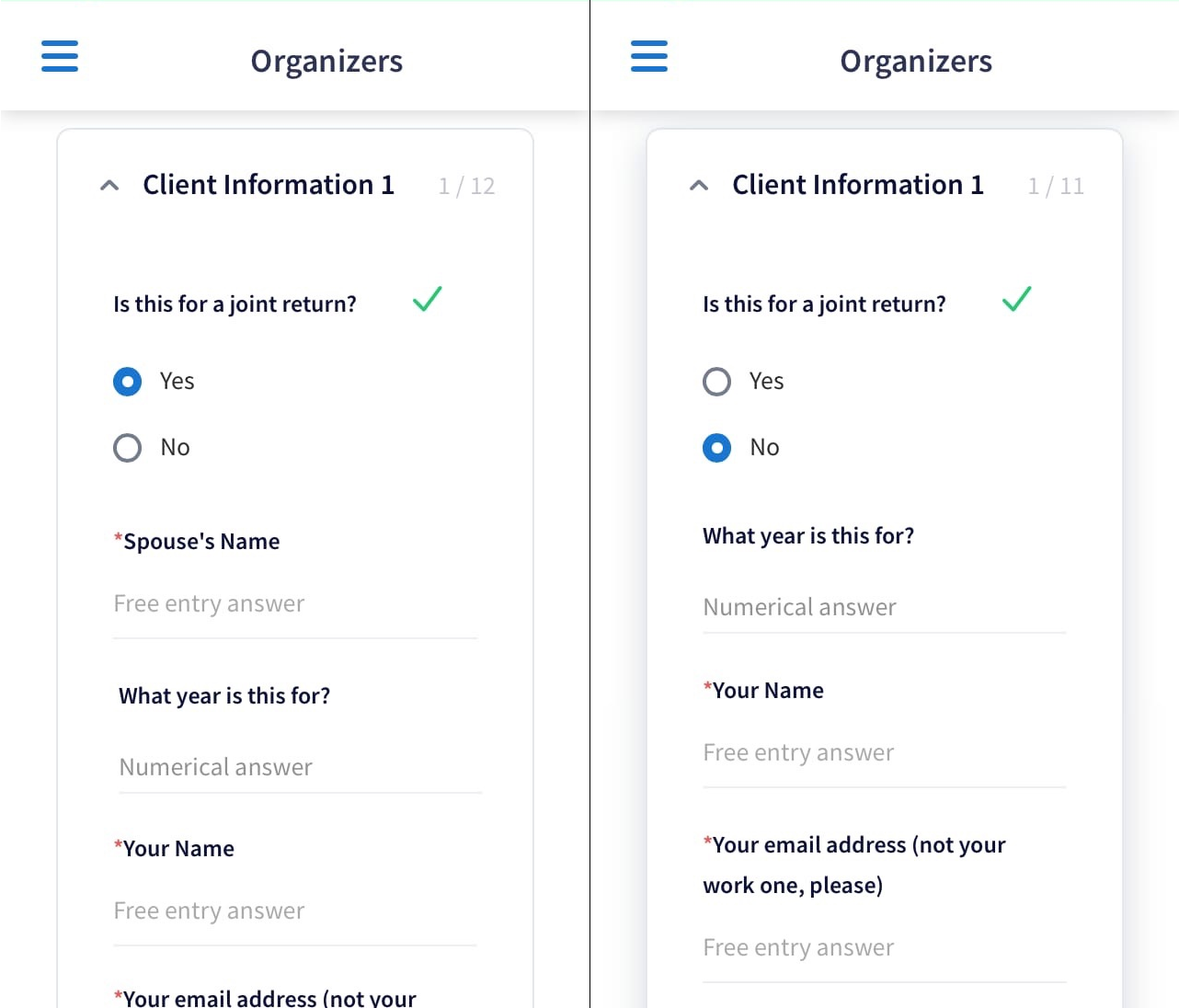
One of the most popular features of TaxDome’s organizers is requesting documents from clients. You can explain what you need from them and, once they’re done, all files will be automatically stored in the default client's folder.
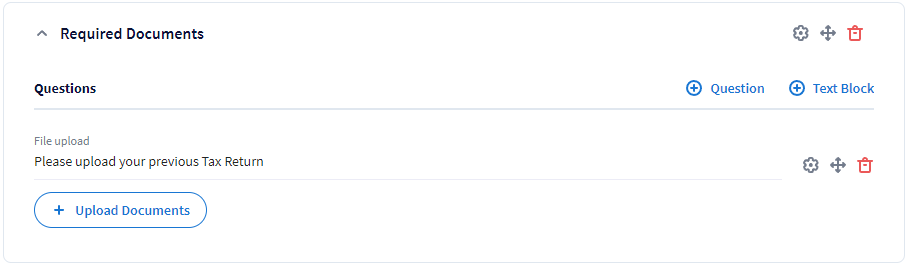
Since we understand what we need organizers for, let's learn how to create them.
Section 2: How to Create Organizer Templates
So, you know why you need organizers and even have ideas on how to use them. Let’s learn how you can create one.
Since all organizers are nearly unified, you need to create an organizer template. Then, you will be able to copy, edit, and send it to your clients. An important point — you will need different organizer templates for different services, such as Individual Tax Return, 1040 Tax Return, etc.
Let’s see How to Create an Organizer Template:
Just to conclude, organizers consist of sections that may include:
- Questions of different types:
- Free entry
- Numbers or dates
- Radio buttons, Checkboxes, or “Yes/No” choices
- Requiring file upload
- Text blocks for explaining something to your clients
Section 3: Using Documents in Organizers
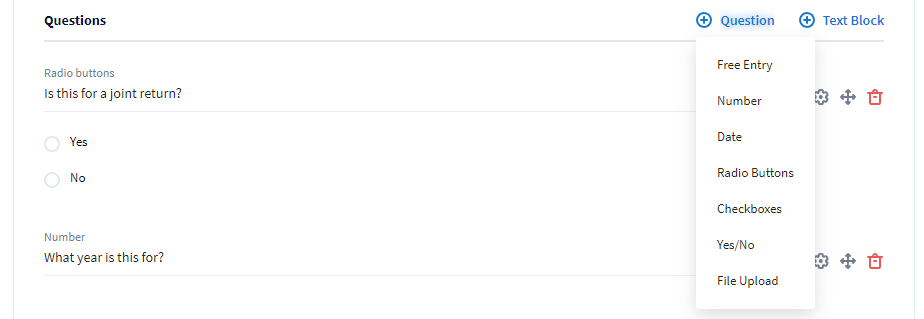
Well done! With organizer templates, it’s easy to collect any info you need from your clients. But let’s focus on requesting files, as documents are an important part of the tax workflow. You can’t do your job without them:
- You can add a File Upload question to some sections
- Documents that clients will upload via the organizer are automatically saved to the default client’s folder (e.g., Client Uploaded Documents)
- Documents uploaded to the organizer are always displayed at the top right of it for both you and your client
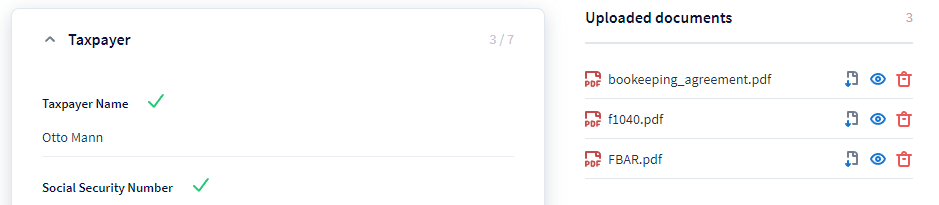
You will receive a notification about document uploads when an organizer is completed and submitted. But don’t forget the important point:
The notifications on Organizers and Documents on the Settings page should be enabled.
You can enable separate notifications on every file that is uploaded to the organizer:
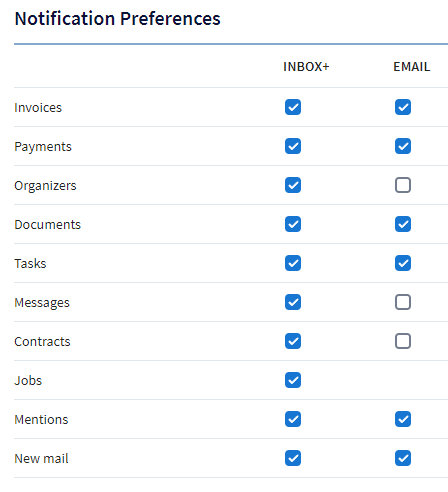
The following video will help to understand how to set up notifications on documents uploaded to organizers. Here are the key points:
- You can use the File Upload question type to request documents
- Documents uploaded to an organizer are saved to your default client top-level folder with the Client can view and edit access
- Set up the notifications if you want to be notified about uploaded documents
Section 4: Organizers Customization: Copying Sections
Organizers in TaxDome have a great bunch of customization options. The first one is to allow clients to copy organizer sections. So, what’s it all about?
When you create an organizer template to collect basic info from clients, you may want to allow them to replicate a section in order to provide additional answers. For example, additional sections could be used for adding info on dependents.
How do you allow your clients to add sections? Let’s see!
You’re still able to make your organizers even better! Let’s understand how.
Section 5: Customization For Pros: Using Conditional Logic
Nobody likes long questionnaires, so you can keep them as short as possible. Let us introduce you to the last (in this lesson) but not least customization option: Conditional Logic.
It allows the hiding of non-relevant questions and sections to make your organizers smart and compact.
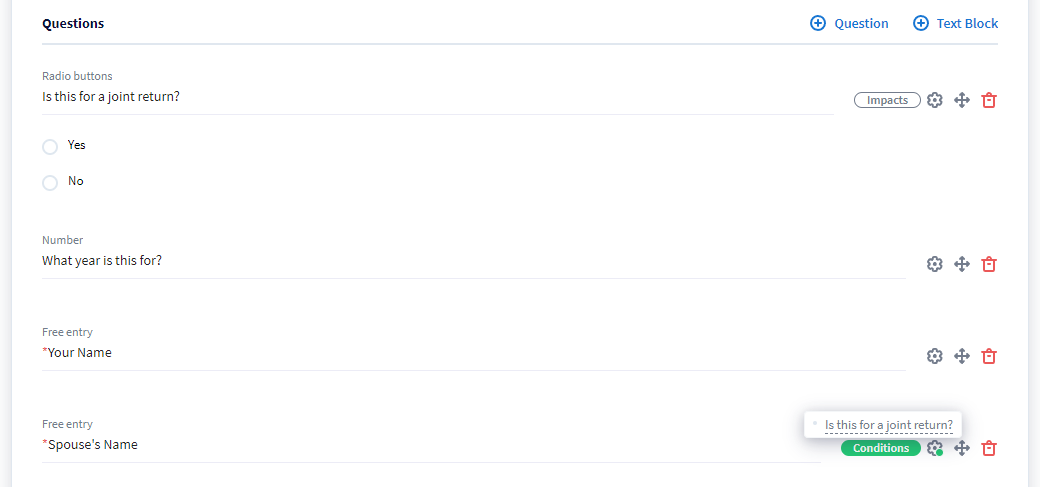
- Impacts indicator is used for general questions all clients must answer.
- Conditions indicator shows that this question appears only when the answer for the associated Impact question matches the condition.
Conditional Logic can be used and will work in the same way:
- For your questions
- For sections
- For text blocks
- Even for document upload questions
Now it’s time to understand how to add and customize the conditional sections:
Let’s repeat the most important things about conditional logic:
- Conditional Logic consists of Impacts and Conditions
- It can be used for sections and question/text blocks
- The logic works the same way for all organizer parts
Great job, |%first_name%|! Now you know a lot about creating TaxDome organizers, but before you learn how to send it, you should pass a little challenge. Grab a coffee and let’s go!
